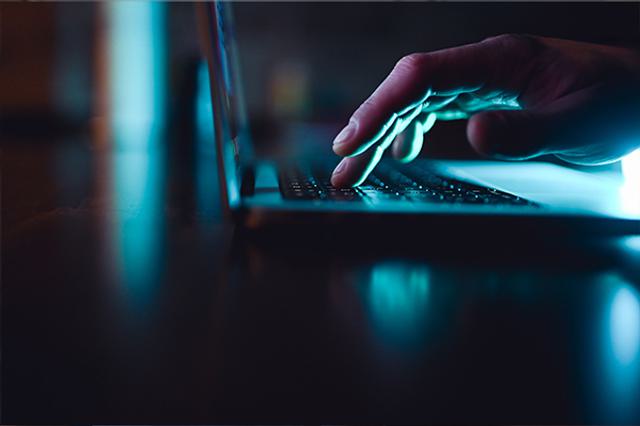Blog September 4, 2018
‘Birst Impressions' – Initial thoughts on using Birst


- Topics
- Data + Analytics

CapTech hosted a Birst training session in July that consisted of a mix of videos, tech labs, and project experience. We initially found the Birst web-based interface to be appy, widget, user friendly and intuitive - but not without a few flaws. In our training demo, we walked through the Birst workflow, from uploading data, to representing this data with a dashboard. Our impressions throughout each of these steps, Connect-Prepare-Relate-Discover-Present, are communicated below.
Pronto
Birst consolidates its Connect-Prepare-Relate steps into one tab, which it names Pronto. This interface decision is interesting, as it communicates that Birst intends for the user to understand how the data is sourced and connected before jumping into data visualization.
Birst offers three separate views for each respective workflow
Connect
As with other BI tools, the first step is to connect to a data source. Birst offers connection to a variety of data sources, including the ones in the screenshot below. For our demo, we kept it simple and connected to an Excel workbook.
Birst offers these data connection options in Pronto Connect
Prepare
After connecting to data, Birst allows the user to preview the data before cleaning and shaping. One unique feature of Birst is its Transforms container. Each icon in the container represents a unique data transformation capability - similarly to a data visualization feature in Power BI or Tableau. This makes the process of preparing data more intuitive for a user who doesn't have extensive ETL experience. Birst offers simple transformations without requiring complex SQL code or Excel formulas while applying the concepts of a traditional BI visualization experience to a data transformation experience.
Another key feature of Birst is the ability to track transformations and visualize the transformation "pipeline" providing for an organized and efficient data prep workflow. Not only can you track each step of the data transformation process, but Birst also provides options to edit, remove, delete, or insert another transformation step.
Birst provides a range of options throughout the data prep workflow
Relate
Pronto Relate enables the user to define relationships across multiple data sources. Before creating visuals, it is important to note that one should understand data source granularity and substance. What type of data exists in the tables? How can it be related? Though Birst, along with other BI tools, doesn't aim to provide a business understanding of the data, it enables useful data relationships (e.g. joins and unions) once those concepts are understood. Birst facilitates data relationships by intelligently identifying possible foreign keys when clicking on two data sources. When a primary key is selected in one data source, potential foreign keys are shown in the other source, with non-possibilities grayed out. These suggestions are based on field data types. A dialogue box also displays join hints (e.g. one-to-many, one-to-one).
Data Visualization
Once all the data is prepared and transformed in Pronto, Visualizer and Dashboards allow the developer to extract and communicate insight using a variety of data visualization capabilities. Individual data visualizations are developed in Visualizer where the developer can later decide whether to integrate it into a dashboard.
Visualizer
It is important to note that multiple CapTechers had issues with Visualizer when navigating to it directly from Pronto. Navigating to Dashboards then Visualizer seemed to be a work around for this bug. Though Visualizer provides a familiar drag-and-drop visualization experience, there seems to be a lot of navigating and clicking compared to other drag-and-drop tools. For example, creating a bar chart of quantity ordered by region, colored by customer type, involves the following steps:
- Selecting "Change Visualization" - "Bar"
- Clicking "Default Subject Area" to show available field
- Selecting "Measures" - "Order and Order Details" - Double clicking "Quantity"
- Selecting "Attributes" - "Customers" - Double clicking "Region"
- Dragging and dropping "Customer Type" into "Color" while in the "Customers" list
Slow rendering was also an issue during a few of these steps.
The resulting column chart. Note: This chart only provides an example and is not meant to answer a business question
As you can imagine, spending a good amount of time navigating the hierarchy on the left (above) was a bit frustrating and involved a lot of clicking. You can also see that only 7-10 fields are shown at a time with a lot of scrolling involved. Though the process of developing data visuals is bit less intuitive than other BI tools, Birst does render crisp and well-designed out-of-the-box graphics. Birst offers 20 out-of-the-box visualizations:
Though Birst offers unique visualization options, some of these seem redundant and not very useful. For example, the "spline" visuals just seem to be smoothed lines which is both redundant and not valuable, as smoothed lines show non-precise data and are very rarely ever used. Another head-scratcher was the option for a semi-donut chart. When would a business user ever need a semi-donut vs. a donut or pie chart? The pyramid visual is also just the funnel sorted in the opposite direction. Perhaps KPI scorecards or statistical visualizations would have been better choices to include. Visualizer does have redeeming qualities though, including:
- Birst does not assume a type of visual when selecting data but instead allows the user to select a type of visualization and tells the user whether to drag and drop measures or attributes in each shelf
- Birst does not force a user to choose a measure to aggregate in a table
- The filter card (breadcrumbs) provides users with a reference for filters that have been applied throughout their analysis/dashboard
- A one-click reset filter button is a feature that not all visualization tools provide
- Time calculations (e.g. year over year, month, day of week, etc.) are provided their own attribute folder, making it easy to select whichever time calculation you want to track
Time is its own separate folder in "Attributes"
Dashboards
The Dashboards feature in Birst has a clean look and feel and does a great job of maximizing screen space. To develop a dashboard, you select the reports created in Visualizer that you want to show on your dashboard. Beyond that, there a variety of options for formatting, customizing, and adding widgets.
A grid ruler automatically appears on dashboards for precise and consistent alignment. In addition, a border is available for individual graphics. After selecting specific visuals to display on the dashboard, Birst offers flexible resizing and layout options. During our demo, we embedded a web page in our dashboards, which was a nice feature to see in action.
Summary
Learning about Birst and exploring much of its features in an interactive demo was a great experience. Our classroom training provided new insight and takeaways for those in attendance, all of whom had experience in other BI tools. Our 'Birst' impressions can be summarized as follows:
Pros
-
A one-stop-shop for data-to-dashboard, cloud-based reporting
-
Connect through a browser
-
Pronto offers an intuitive, easy to use data prep experience
-
Visualizer provides some unique features that help organize a workflow
-
Dashboards are clean, flexible, and highly customizable
Cons
-
Too much navigation when using Visualizer
-
Bugs and lag can be frustrating and add to development time
-
Some visualization options are redundant or don't make sense